 |
|
Questions? E-mail us
or call us 302-584-1771, 8AM to 10PM U.S. East Coast Time 7 days a week
|
Selecting without scrolling
This tip utilizes the Spreadsheet Assistant. Download a trial version now!
One of the things we do frequently is to select from the top data cell of a column or multiple columns, all the way down to the first blank or all the way down to last entry. Or, we select the first data cell of a row or multiple rows and select all the way to the end.
Most users will select the first cell, hold down the left mouse button, and drag to the end of the selection we want. The result is the screen has scrolled way far away from where we started. Then after we copy the selection, we have to scroll back to the start. That is a lot of scrolling!
The Spreadsheet Assistant adds the following buttons the new Assistants tab::
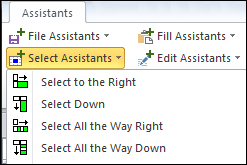
The first two buttons select to the first blank cell either to the right or down. The second two buttons select all the cells to the last used cell.
To use, select the starting cells of your selection and click the button you want to use. Instantly, the range you want is selected! Best of all the screen doesn't scroll or move! This is a tremendous time saver as you stay where you are to do what you want with the selection.
If you right click on these buttons, you can add them to the quick access toolbar (QAT) for super fast access!. See our tip on adding buttons to the QAT for another time saving tip
| Copyright 2025 Add-ins.com LLC, all rights reserved. Spreadsheet Assistant is a registered trademark of Add-ins.com LLC. |