 |
|
Questions? E-mail us
or call us 302-584-1771, 8AM to 10PM U.S. East Coast Time 7 days a week
|
Making Windows Easier to Use
One of the first pieces of software we install on any PC is Classic Shell. It is a Windows enhancement program that makes Windows easier to use and lets you set up the PC the way you like it. It is a free program where the authors ask that you donate to support it. It also makes Window Explorer easier to use.
We like it because it lets us use the Classic Windows XP Start menu, which we have found to be the easiest to use. We then added several folders to it (by right clicking on the Start Menu and selecting new folder):
- Favorite Folders
- Favorite Programs
- Favorite Files
We also added several shortcuts direct to the Start Menu to the folders we use most frequently. The end result is the following start menu:
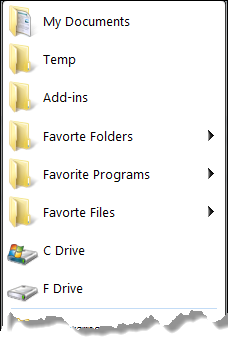 |
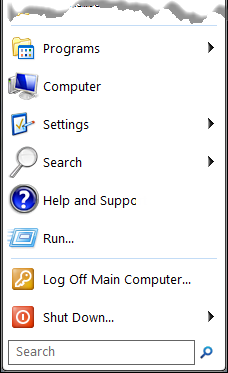 |
Adding links to the Favorite Programs and Favorite Files folders is easy. Just right click on the entry in Program Files or on a file and drag and drop. You will be asked if you want to add a shortcut. Say yes.
There are two ways to add links to Favorite Folders. Each way gives you a totally different navigation approach
- Approach 1: Do the classic right click, drag and drop and select "Create a shortcut here". A shortcut is added. When you click on Favorite Folders and the short cut, the shortcut expands to show a list of the files in the folder. If you want to open the shortcut's folder instead, right click on it and select open. Such shortcuts have a right facing triangle to the right of the shortcut name indicating it expands when selected.
- Approach 2: Right click on "Favorite Folders" and select Open. This opens Windows Explorer to the folder. Now, right click on the white space and select create a shortcut. Select the folder you want. Now, when you click on Start Menu, Favorite Folders and one of these shortcuts, it does not expand. Instead, it opens the folder instead. We prefer this approach. Such shortcuts do not have a right facing triangle.
We also added links to our favorite folder direct to the Start Menu. These are the ones named My Documents, Temp, and Add-Ins on the Start Menu. We did it by first right clicking on the Start Menu and selecting Open. Then we right clicked on the white space and did create a shortcut. This created a link to the folder that opens Windows Explorer to the folder versus expanding. IE, we used approach 2 above.
If you end up using Classic Shell, please donate! We did!
| Copyright 2025 Add-ins.com LLC, all rights reserved. Spreadsheet Assistant is a registered trademark of Add-ins.com LLC. |